Manage Your Listings
How to add and edit buyer agent commissions.
Add New Listings
- Register or log in to add listings. Upon login, you will be redirected to your personal listing management dashboard.
- Click the Add a Listing button, complete the form, and click Add. Or click Apply and Add New for multiple listings.
- Note: Listings will automatically disappear from the BAC Table once the expiration date passes.
Edit Your Listings
- From your listing management dashboard, click the pencil icon next to each listing to make updates, then click Update.
View Custom Reports
How to filter, search & sort results on the BAC listings table.
Filter Listings
- Use the BAC, State & Zip Code dropdowns above the table to filter your results. You can make multiple selections. The table will automatically refresh.
Search Listings
- Type your query into the Search Box above the table. You can search the entire table or click the Down Arrow to search specified fields.
Sort Listings
- Click on the title of any column in the table – for example, State or Address – to sort by that column. Click again to sort in reverse.